If you’re having trouble logging into the website and accessing your appointments, please follow these steps:
Step One
Find a confirmation email from Plant Fuel Fitness in your inbox.
Note: It can be an appointment reminder email, purchase confirmation, etc. It doesn’t matter if the appointment has passed.
Step Two
Click the green “Change/Cancel Appointment” button in the email.
Step THREE
On the appointment confirmation page you should see the “LOGIN” button at the top right. Click that button and a popup should appear.
Step FOUR
Enter your username and password and click “LOG IN”
Step FIVE
Once you’re logged in you should now see your email at the top right corner where the “LOGIN” dropdown previously appeared (in the top right corner). Click the dropdown and you should see “Appointments” and “Manage Codes”.
Click “Appointments” to view and edit your appointments. Click “Manage codes” to view any codes previously used for your account. (All codes, whether active or inactive/used, should appear here).



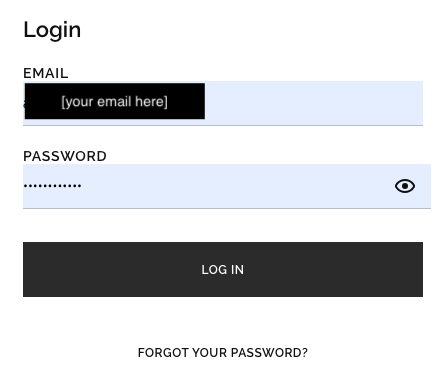
![Dropdown menu displaying options for Appointments, Manage codes, and Logout with an arrow icon and placeholder text '[your email here]' for email input.](https://images.squarespace-cdn.com/content/v1/65258a4b4cdd8c6a1884730a/ed38eacd-3d61-4b14-8e01-4b2fa942b58d/Screenshot+2025-01-30+at+12.35.50%E2%80%AFPM.png)